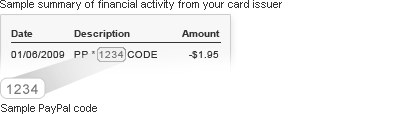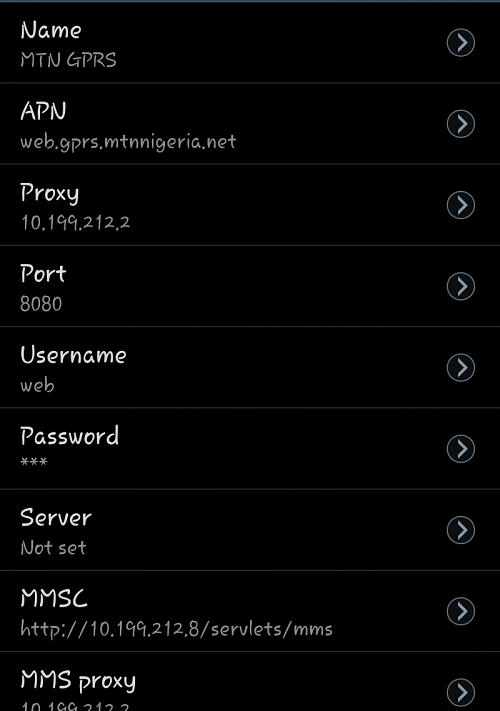What is a custom domain? It's a type of domain that stands alone having your name or whatever you give it with. askhjoe.blogspot.com is not a custom domain, its affiliated with something else. It does not advertise itself totally rather also advertizing another website called "blogger" .
When you have a custom domain, it will be easier for your fans to remember. It will also give you a uniqueness that increases your Google analytical points and thereby encourage more trafficking.
Now in other to do this, you need to buy a domain name from the numerous places on the internet like
Godaddy or
Blacknight,
DreamHost,
BlueHost or google out many domain name sellers online and make your choice. But please go for those that can give you full support. Support is better here than prices. Note. After buying the Domain Name, do not buy Host or Hosting, what we need is only the Name. Go ahead and and register and pay for it blogger will always be the host we just want independent name. Since blogger will do a good hosting job then why do we need to pay for another?
This is so beautiful till it will not affect any of your links at all and even if someone visits your former blog name it will redirect him to the new name. Its also easy to manage and share.
Step 2: HOW TO SET UP CUSTOM DOMAIN ON BLOGGER
Now that you have registered a domain name, its time to bring it to blogger and permanent it. Follow the steps below:
Go to you Blogger dashboard ==> Settings ==> Publishing ==> Blog Address. Then click on ADD A CUSTOM DOMAIN NAM. [See images below for a guide on how to get there]
STEP 3: Add Custom Domain Name, add in your new domain name www.domain-name.com and click save.
STEP 4: You should now see an error. This gives you the details you need to properly set up your new domain so keep this page open for the next step. The first CNAME is the same for everyone. The second is a specific CNAME for your blog.
STEP 5: Open the
Settings Instructions in a new tab to refer back to later. Here you can see the settings for a top-level or sub domain. Here we will be using top-level domain – www.domain-name.com
SETTING UP YOUR CNAME RECORDS
- Open a new tab and login to where you registered your domain and find settings. Click on DNS (Domain Name System) settings or records, it could also be called Name Server Management. Create a new CNAME record. I’ll explain below the method for both Blacknight and GoDaddy as it slightly varies depending on the provider. If you can’t find the right settings, check out this page for further instructions or check with your domain name provider.
- Under the Name/Host/Label field, enter www or domain-name depending on where you bought the domain (domain-name for GoDaddy, www for Blacknight – more details below). Under Destination/Target/Points To, enter ghs.google.com. This is the same for everyone.
- Your second CNAME will consist of numbers and letters. Under the Name/Host/Label field, enter the details from Blogger that look like 00aa0aaaaaa. Under Destination/Target/Points to field, enter the details from Blogger that look like aa-a0aaaa0aaaaaa.dv.googlehosted.com.
NOW YOU HAVE TO: Set up A-Records
Here you are to add your A-Record so that (what we call) naked domain name (i.e domain-name.com) will be redirected to your full domain (www.domain-name.com) or else when your naked domain is clicked it will only show error result.
1. Enter the following list of Google's IP addresses, and you will need to enter a new record for each of the Four I.P addresses. Find the A (Host) heading and table and enter the following where
Host is
@ and the
value is the following:
- 216.239.32.21
- 216.239.34.21
- 216.239.36.21
- 216.239.38.21
2. Delete old entries that are not needed no more
3. Before moving forward, make sure that your settings are active. It could take up to one hour.
FINISHING TOUCHES
- Go back to Blogger ==> Settings== > Publishing== > Blog Address. Enter your domain name (www.domain-name.com) ==> SAVE. Note: If you followed our steps here closely, you shouldnt see any error at this stage. Do not forget to tick the option of redirecting from domain-name.com to www.domain-name.com. This will enable the readers who click your former domain name "www.domain-name.blogspot.com" to be automatically re-directed to your new domain name.
- Note Also: These things can take upto to 2days or 48hours to come up right. So do not panic when you see no changes. As long as at this point you didn't see erro message above, be rest assured that you did well. But if it didn't change after 48hours, you can do it again and follow the procedure closely.
FINAL SETTING AT THE OTHER END
Here we will teach you how to set up the final stuff at the website you registered your domain name. I will use Godaddy which we are more familiar with.
GoDaddy
Login to your GoDaddy account. Click Launch beside Domains == > DNS
Zone File.
You’ll see a table with different headings, so find the "
CNAME"
heading and click "
quick add".
SETTINGS:
For the
Host enter your new domain name without the www or the .com –
domain-name. For
Points To, enter
ghs.google.com. Again, add your specific CNAME – for
Host enter the details from Blogger that look like
00aa0aaaaaa. Under
"Points To" enter the details from Blogger that look like
aa-a0aaaa0aaaaaa.dv.googlehosted.com
Please look below for more detail... and if you didnt use "Godaddy" try contacting their support toguid you to locate DNS Zone File
BLUENIGHT
If you registered your domain with Blueblack follow the following steps:
Log in to your account on BlackNight, thenClick on your domain name ==> DNS ==> DNS Records. Add a New Record, change the "Type" to CNAME.
At
domain enter
www
For
canonical name add
ghs.google.com. and save.
Note: You may have to deactivate one of your other records for this to save.
Add another record for your specific CNAME – for the
domain field, enter the details from Blogger that look like
00aa0aaaaaa. For
canonical name enter the details from Blogger that look like
aa-a0aaaa0aaaaaa.dv.googlehosted.com. Add another new record for each of the A (Host) IP addresses as written above.
[See Picture Bellow]
QUESTIONS THAT MAY ARISE AFTERWARDS
Will I lose traffic?
Blogger uses 301 redirects to forward users from the subdomain (
www.domain-name.blogspot.com) to the custom domain (
www.domain-name.com) so you won’t lose rankin
Adsense stopped working?
If you are using Adsense on your blog, you will have to update the URL to your new custom domain.
It won’t load/work/etc?
It can take up to 48 hours for everything to be configured properly
so double check that you have done everything right and give it a couple
of hours.